A3 - Documentation
Model 01 - Metropol Parasol - 1: 200
Size: 750mm length X 375mm width X 140mm height
Material: Basswood 1.5mm Thick
Technique: Laser Cutter
Pieces: 158
Step 01 : Digital Model Making
Step 03: File for Laser Cutter
Model 02 - RGS centre in University of Monterrey - 1:500
Size: 198mm length X 54mm width X 64.8mm height
Material & Techniques:
Mould: CNC - Multicam Router - Blue Foam
Model: Casting - Plaster
Step 01: Digital Mould Making
Step 02: Physical Mould Making
Step 03: Preparing Plaster
Step 04: Casting
Fill the plaster and put overnight, the time depends on the properties of the plaster, if too wet, the plaster need more time to be dry.
Step 05: Take Out the Model
Model 03 - CIRRATUS VASE - 1:2
Size: 200mm length X 200mm width X 300mm height
Material: Stoneware Clay
Technique: 3D Pottery (Ceramic Printers)
Technique: 3D Pottery (Ceramic Printers)
Layers: 150
Step 01: Digital Model Making
 |
The digital model was made by Rhino with the reference drawings, the reason used Rhino is because the oganic shape is easy to control in Rhino by using Loft tool.
|
Step 02: Try and Adjust the Digital Model
 |
The first try is fail because
1. bottom is too small, and the top is big.
2. The transition in the middle too big to the clay collapsed.
|
 |
The second try, I adjust the digital model to satisfy the clay properties and printed up side down to let the big part on the base, then the whole project was successfully processed.
|
Step 03: Wait and Complete
Waiting for the clay be dry and hard, then revise the project up side down, and add a base.





























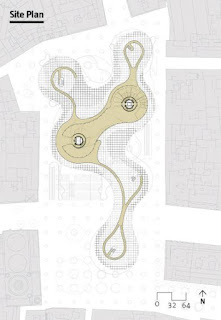

Comments
Post a Comment